Some Microsoft Windows SharePoint Services lists support enhanced, or rich, formatted text, such as images, tables, and hyperlinks. For example, in a discussion topic, you can insert a hyperlink to a related Web site.
Some browsers, such as Microsoft Internet Explorer 6, provide formatting tools that enable you to format text directly in the field. If your browser supports formatting HTML directly, an enhanced formatting toolbar appears over certain fields, such as announcement text or a discussion topic. If your browser provides a formatting toolbar, you can use it to add enhanced formatted text.
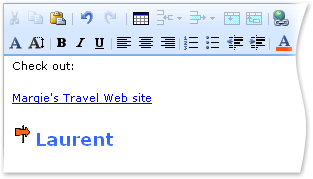
If your browser doesn't provide formatting tools on the Web page for editing lists, you can use HTML elements to produce the same effect. For example, you can use an HREF element to insert a hyperlink and an IMG element to insert an image, as shown in the previous example of a discussion topic.
Refer to the following table for some common tags that you can use when creating or editing list items.
Important For security reasons, some HTML tags and HTML scripts are blocked.
| HTML tagging | Purpose or result |
|---|
<div> and </div>
| Required around the text |
<b> and </b>
| bold |
<i> and </i>
| italic |
<em> and </em>
| Emphasizes text, usually appears as italic |
<u> and </u>
| 
|
<strong> and </strong>
| Strong formatting, usually appears as bold |
<p> and </p>
| Paragraph formatting |
<p align=location> and </p>
| Aligns text, where location is left, center, or right  |
<font face="name" color="rgb code" size="#"> and </font>
Example: <font face=Arial color="#3366ff" size=4>
| Defines typeface, color, and size for text, where: name = font
name, such as Arial rgb code = code for the color in #rrggbb format, such as #0000CD
for blue, #FF3030 for red, or #006400 for green Some, but not all, browsers also support friendly names for colors, such as Blue, Red, and Green. # = font size, 1-7 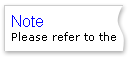 |
<font style="background-color:rgb code"> and </font>
Example: <font style="background-color:#ffff00">
| Defines the background color for text, where rgb code = code for the color in #rrggbb format, such as #FFFF00 for yellow, #FF3030 for red, and #006400 for green Some, but not all, browsers also support friendly names for colors, such as Yellow, Red, and Green. Make sure the background color doesn't overpower the text. 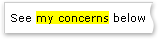
|
<ol> and </ol>
<li> and </li>
| Ordered (numbered) list 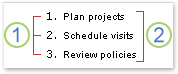
 Ordered (numbered) list Ordered (numbered) list
 List items List items
|
<ul> and </ul>
<li> and </li>
| Unordered (bulleted) list 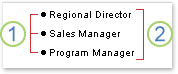
 Unordered (bulleted) list Unordered (bulleted) list
 List items List items
|
<img src="image name" alt="alt text description">
| Image 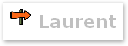 |
<a href="URL">display text</a>
| Hyperlink 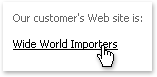
|
<table> and </table>
| Table 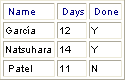
|
<tr> and </tr>
| Table row 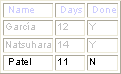
|
<td> and </td>
| Table data (cell) 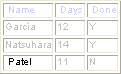
|